Web Guru's Guide: How to Create an Age Calculator on Your Blogger Site
Tools like an Age Calculator are fantastic for driving traffic, increasing user engagement, and providing real value to your blog visitors. Adding such a functional tool to your Blogger site is simpler than you might think, primarily involving a blend of HTML, CSS, and JavaScript.
This guide will walk you through creating a responsive, mobile-friendly Age Calculator that you can easily embed using Blogger's HTML/JavaScript Gadget.
1. The Power of Code: HTML, CSS, and JavaScript
To build the Age Calculator, we’ll use the three fundamental technologies of the web:
HTML for the structure (the input field and button).
CSS for the style and responsiveness.
JavaScript for the actual age calculation logic.
Since you mentioned wanting a modern and responsive mobile-friendly UI with a dark fire crackle background (a great custom touch!), we'll focus on a clean, single-page structure perfect for embedding.
2. The HTML Structure
The HTML code forms the user interface. This is what the user sees: a place to enter their birthdate and a button to get the result.
In your Blogger dashboard, go to Layout $\rightarrow$ Add a Gadget $\rightarrow$ HTML/JavaScript. Paste the following HTML into the 'Content' area:
<div class="age-calculator-container">
<h2 class="title">Age Calculator</h2>
<div class="input-group">
<label for="birthDate">Enter Your Date of Birth:</label>
<input type="date" id="birthDate" class="input-field" />
</div>
<button id="calculateBtn" class="calculate-button">Calculate Age</button>
<div id="result" class="result-area">
</div>
</div>
<script>
// JavaScript code will go here, after the HTML
</script>
3. Adding Style with CSS
Now, let's make it look modern, responsive, and apply your requested dark background and aesthetic. You can insert this CSS directly before the closing </head> tag in your Blogger theme's HTML (Theme $\rightarrow$ Edit HTML).
Tip: Embed it within <style> tags in the HTML/JavaScript Gadget if you only want the styles to affect the gadget itself.
<style>
/* Responsive Base Styles */
.age-calculator-container {
max-width: 400px;
margin: 30px auto;
padding: 20px;
border-radius: 12px;
color: #fff;
/* Dark Fire Crackle Background - Replace 'path/to/fire-crackles.jpg' with your image URL */
background: #1a1a1a url('path/to/fire-crackles.jpg') no-repeat center center;
background-size: cover;
box-shadow: 0 10px 25px rgba(255, 69, 0, 0.4); /* Fire shadow effect */
text-align: center;
font-family: 'Arial', sans-serif;
animation: fadeIn 1s ease-out; /* Simple animation */
}
@keyframes fadeIn {
from { opacity: 0; transform: translateY(20px); }
to { opacity: 1; transform: translateY(0); }
}
.title {
color: #ff4500; /* Orange-Red for fire theme */
margin-bottom: 20px;
font-size: 1.8em;
}
.input-group {
margin-bottom: 25px;
text-align: left;
}
label {
display: block;
margin-bottom: 8px;
font-size: 1em;
font-weight: bold;
}
.input-field {
width: 100%;
padding: 10px;
border: 2px solid #ff8c00; /* Darker orange border */
border-radius: 6px;
background-color: #333; /* Dark input background */
color: #fff;
font-size: 1em;
box-sizing: border-box; /* Important for responsiveness */
}
/* Stylish and Colourful Animation for Button */
.calculate-button {
background-color: #ff4500;
color: white;
border: none;
padding: 12px 25px;
border-radius: 30px;
cursor: pointer;
font-size: 1.1em;
font-weight: bold;
transition: background-color 0.3s ease, transform 0.2s ease, box-shadow 0.3s ease;
text-transform: uppercase;
letter-spacing: 1px;
}
.calculate-button:hover {
background-color: #ff8c00;
transform: scale(1.05);
box-shadow: 0 0 15px rgba(255, 140, 0, 0.8);
}
.result-area {
margin-top: 30px;
padding: 15px;
min-height: 40px;
background-color: rgba(0, 0, 0, 0.5); /* Semi-transparent dark background */
border-radius: 8px;
font-size: 1.2em;
font-weight: bold;
color: #76ff03; /* A contrasting colour for the result */
word-wrap: break-word;
}
/* Mobile Responsiveness */
@media (max-width: 600px) {
.age-calculator-container {
margin: 10px;
padding: 15px;
}
.title {
font-size: 1.5em;
}
}
</style>
4. The Magic of JavaScript
The JavaScript code handles the calculation. It takes the date of birth, compares it to today's date, and outputs the exact age.
Paste the following script inside the <script> tags you placed in the HTML section earlier:
document.addEventListener('DOMContentLoaded', function() {
const calculateBtn = document.getElementById('calculateBtn');
const birthDateInput = document.getElementById('birthDate');
const resultArea = document.getElementById('result');
calculateBtn.addEventListener('click', calculateAge);
function calculateAge() {
const birthDateValue = birthDateInput.value;
if (!birthDateValue) {
resultArea.innerHTML = 'Please enter your date of birth.';
return;
}
const today = new Date();
const birthDate = new Date(birthDateValue);
// Basic Age Calculation
let age = today.getFullYear() - birthDate.getFullYear();
const monthDiff = today.getMonth() - birthDate.getMonth();
const dayDiff = today.getDate() - birthDate.getDate();
// Adjust age if the birthday hasn't passed this year yet
if (monthDiff < 0 || (monthDiff === 0 && dayDiff < 0)) {
age--;
}
// Detailed output (Years, Months, Days)
let years = age;
let months = monthDiff;
let days = dayDiff;
if (days < 0) {
months--;
// Get number of days in the previous month
const prevMonth = new Date(today.getFullYear(), today.getMonth(), 0);
days += prevMonth.getDate();
}
if (months < 0) {
years--;
months += 12;
}
resultArea.innerHTML = `Your exact age is: **${years}** years, **${months}** months, and **${days}** days.`;
// Optional: Add a simple crackle/flash animation to the result
resultArea.style.animation = 'none';
void resultArea.offsetWidth; // Trigger reflow
resultArea.style.animation = 'crackleFlash 0.5s ease-out';
}
});
Don't forget to add the corresponding CSS animation for 'crackleFlash' to your main CSS file for the animation to work:
@keyframes crackleFlash {
0% { transform: scale(1); box-shadow: 0 0 10px rgba(118, 255, 3, 0.5); }
50% { transform: scale(1.02); box-shadow: 0 0 20px rgba(118, 255, 3, 1); }
100% { transform: scale(1); box-shadow: 0 0 10px rgba(118, 255, 3, 0.5); }
}
5. Monetising Your Tool with AdMob
As an expert on web tools, you know that traffic-driving features are perfect for monetisation.
Since you are building a one-page application that you might later convert to a dedicated mobile app, you mentioned the need for AdMob integration. While AdMob is primarily for mobile apps (Android/iOS), you can use a compatible ad network for your Blogger site.
For your mobile application transition, here is a placement structure for the ad IDs you requested:
In the main application code (for mobile development), you will have a separate configuration file to hold your Ad IDs.
| Ad Slot | ID Placeholder | Display Rule | Note |
| App ID | ca-app-pub-XXXXXXXXXXXXXXXX~XXXXXXXXXX | N/A | Unique identifier for your app. |
| Banner Ad | ca-app-pub-XXXXXXXXXXXXXXXX/BBBBBBBBBB | Placement: Bottom/Top of the UI. | Constant visibility. |
| Interstitial Ad | ca-app-pub-XXXXXXXXXXXXXXXX/IIIIIIIIII | Placement: Full Screen. | Show every 1 minute (Timer-based trigger after calculation). |
Crucially, remember your instruction: "Don't show ads placement section in the website dashboard." This means all ad logic and IDs should be kept in your app's source code files and not visible in any dashboard or client-facing configuration panel.
By creating this useful, engaging, and visually appealing Age Calculator, you provide great value to your readers and create a high-traffic asset for your Blogger website, perfectly aligned with the Web Guru's vision!
Do the subsequent Steps for creating a website on Blogger for the Online Age Calculator Tool Script :
GET CODE = CLICK HERE
Password = Watch Video
If You Face Any Error, Please Do This -
First, Extract This ZIP file And Save it in Notepad, And Open it with Notepad++, Then Copy the Code And Place it in the Theme.
Then Complete Your Age Calculator Tool.





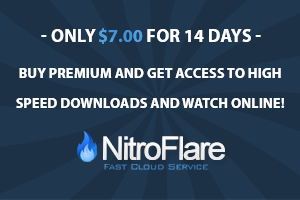




0 Comments