The Ultimate Guide to the YouTube Thumbnail Preview Tool
YouTube has become one of the most powerful platforms for content creators, marketers, and businesses to share their stories, ideas, and products with a global audience. However, standing out in a sea of millions of videos requires more than great content—it demands an eye-catching **thumbnail** that grabs attention and entices viewers to click. This is where a **YouTube Thumbnail Preview Tool** comes into play.
In this article, we’ll explore everything you need to know about the YouTube Thumbnail Preview Tool, including its benefits, how to use it effectively, and why it’s an essential tool for anyone looking to optimize their YouTube presence. By the end of this guide, you’ll understand how this tool can elevate your video marketing strategy and help you achieve better results on the platform.
A **YouTube Thumbnail Preview Tool** is a digital utility designed to help creators visualize how their custom thumbnails will appear across various devices before uploading them to YouTube. It allows users to upload an image, preview it in different device mockups (e.g., smartphones, tablets, PCs, and smart TVs), and simulate how it would look on YouTube’s platform.
This tool is particularly useful because YouTube thumbnails are often viewed on multiple screen sizes and resolutions. A thumbnail that looks perfect on a desktop might not have the same impact on a mobile phone or tablet. With the Thumbnail Preview Tool, creators can ensure their thumbnails are optimized for every viewing experience.
Benefits of Using a YouTube Thumbnail Preview Tool
The YouTube Thumbnail Preview Tool offers numerous advantages for content creators, marketers, and businesses. Let’s dive into some of the key benefits:
1. **Ensures Consistent Quality Across Devices**
One of the biggest challenges in creating YouTube thumbnails is ensuring they look good on all devices. Thumbnails displayed on a smartphone may appear smaller and less detailed than those on a large monitor. The Thumbnail Preview Tool helps you test your design across various screen sizes, ensuring it remains visually appealing and legible no matter where it’s viewed.
For example:
- Text-heavy thumbnails might lose readability on a **smartphone due to limited space.
- On a **smart TV**, overly simplistic designs could fail to capture attention from afar.
By previewing your thumbnail on these devices, you can make adjustments to improve clarity and engagement.
2. **Improves Click-Through Rates (CTR)**
Your thumbnail is essentially the “cover” of your video—the first thing potential viewers see when browsing YouTube. An attractive and well-designed thumbnail increases the likelihood of clicks, and your video’s **click-through rate (CTR)**. High CTR signals to YouTube’s algorithm that your content is engaging, potentially boosting your video’s ranking in search results and recommendations.
The Thumbnail Preview Tool enables you to experiment with different designs, colors, and compositions to find the most compelling option. You can compare variations side by side and choose the one that stands out the most.
3. **Saves Time and Resources**
Without a preview tool, testing thumbnails typically involves uploading them to YouTube, publishing the video, and analyzing performance metrics afterward. If the thumbnail doesn’t perform well, you’ll need to re-edit and re-upload—a time-consuming process.
With the Thumbnail Preview Tool, you can evaluate your thumbnail’s effectiveness before publishing. This saves both time and effort, allowing you to focus on other aspects of content creation.
4. **Enhances Branding and Professionalism**
For businesses and influencers, maintaining consistent branding is crucial. The Thumbnail Preview Tool lets you align your thumbnails with your brand identity by experimenting with logos, color schemes, and typography. A cohesive visual style builds trust and recognition among your audience.
Moreover, professional-looking thumbnails reflect positively on your channel, making it appear more credible and polished.
5. **Facilitates Collaboration**
If you’re working as part of a team, the Thumbnail Preview Tool serves as a collaborative asset. Team members can review and provide feedback on thumbnail designs without needing access to editing software. This streamlines the approval process and ensures everyone is on the same page.
How to Use the YouTube Thumbnail Preview Tool
Using the YouTube Thumbnail Preview Tool is straightforward, even for beginners. Here’s a step-by-step guide to get started:
Step 1: Upload Your Thumbnail Image
Begin by selecting the thumbnail image you want to preview. Most tools allow you to upload images in common formats like JPG, PNG, or GIF. Ensure your image meets YouTube’s recommended dimensions (1280x720 pixels) for optimal quality.
Step 2: Preview on Different Devices
Once uploaded, the tool will display your thumbnail in mockups representing various devices:
- **Smartphone**: Simulates how the thumbnail appears on mobile screens.
- **Tablet**: Shows how it looks on medium-sized devices.
- **PC/Laptop**: Displays the thumbnail on larger monitors.
- **Smart TV**: Mimics the appearance of widescreen televisions.
Each device mockup adheres to specific aspect ratios:
- Smartphone: 9:16 (vertical)
- Tablet: 4:3 (portrait)
- PC: 16:9 (landscape)
- Smart TV: 16:9 (landscape)
Step 3: Evaluate and Adjust
Carefully examine how your thumbnail performs on each device. Pay attention to:
- Text readability
- Image sharpness
- Color contrast
- Overall composition
If necessary, go back to your editing software and tweak the design based on your observations.
Step 4: Download Optimized Thumbnails
Many Thumbnail Preview Tools include a download feature, allowing you to save the final version directly to your computer. Some tools even let you rename files for easy organization.
Why Thumbnails Matter on YouTube
Before diving deeper into the tool’s applications, it’s important to understand why thumbnails are so critical to YouTube's success.
1. **First Impressions Count**
On YouTube, your thumbnail is the first impression viewers have of your video. In a crowded feed filled with competing content, a striking thumbnail can be the deciding factor between someone clicking on your video or scrolling past it.
2. **Boosts Discoverability**
Thumbnails work hand-in-hand with titles to communicate what your video is about. A clear and relevant thumbnail paired with a catchy title improves discoverability, encouraging users to engage with your content.
3. **Encourages Emotional Connection**
Humans are visual creatures, and thumbnails tap into our emotions. Bright colors, expressive faces, and dynamic imagery evoke curiosity, excitement, or intrigue—emotions that drive clicks.
Tips for Creating Effective Thumbnails
While the Thumbnail Preview Tool helps refine your designs, here are some additional tips to create high-performing thumbnails:
1. **Use Bold Colors**
Vibrant colors stand out against YouTube’s white background. Stick to a palette that complements your brand but also grabs attention.
2. **Keep Text Minimal**
Avoid cluttering your thumbnail with too much text. Instead, use short, impactful phrases that highlight the video’s core message.
3. **Focus on Faces**
Studies show that human faces naturally draw attention. Including a close-up of a person expressing emotion can significantly increase engagement.
4. **Maintain Consistency**
Develop a recognizable style for your thumbnails. Whether it’s through consistent fonts, borders, or color schemes, familiarity breeds trust.
5. **Test and Iterate**
Don’t settle for the first design you create. Experiment with different layouts, elements, and styles using the Thumbnail Preview Tool until you find the winning combination.
Advanced Features of Modern Thumbnail Preview Tools
Modern Thumbnail Preview Tools come equipped with advanced features that take thumbnail optimization to the next level. Here are a few notable ones:
1. **Aspect Ratio Customization**
Some tools allow you to adjust aspect ratios manually, giving you greater flexibility for non-standard formats.
2. **Real-Time Editing**
Certain platforms integrate basic editing capabilities, such as cropping, resizing, and adding overlays, within the preview interface itself.
3. **Analytics Integration**
Premium tools may offer analytics dashboards to track how different thumbnails perform over time, helping you identify trends and preferences.
4. **Batch Processing**
For channels with large libraries, batch processing enables simultaneous previews of multiple thumbnails, saving significant time.
Conclusion
The **YouTube Thumbnail Preview Tool** is an indispensable resource for anyone serious about growing their presence on the platform. By enabling creators to preview, refine, and optimize their thumbnails for diverse audiences and devices, this tool is pivotal in driving higher engagement, improving discoverability, and enhancing overall professionalism.
Whether you’re a seasoned YouTuber or just starting out, incorporating the Thumbnail Preview Tool into your workflow can yield remarkable results. Remember, your thumbnail is more than just an image—it’s a gateway to your content. Make it count!
So, take advantage of this powerful tool, unleash your creativity, and watch your YouTube channel thrive like never before. Happy creating! 🎥✨
How To CreateYouTube Thumbnail Preview Tool
Do the subsequent Steps for creating a website In Blogger For Online YouTube Thumbnail Preview Tool
<!DOCTYPE html>
<html>
<head>
<meta charset="UTF-8">
<title>YouTube Thumbnail Preview Tool</title>
<style>
body {
font-family: Arial, sans-serif;
margin: 0;
padding: 20px;
background-color: #f2f2f2;
}
.navbar {
background-color: blue;
padding: 10px;
color: #fff;
}
.navbar a {
color: #fff;
text-decoration: none;
margin-right: 20px;
}
.footer {
background-color: blue;
padding: 10px;
color: #fff;
text-align: center;
}
h1 {
text-align: center;
color: #333;
}
.input-container {
display: flex;
margin-bottom: 20px;
}
.input-container textarea {
width: 100%;
min-height: 100px;
padding: 10px;
border: 1px solid #ccc;
border-radius: 5px;
}
.btn-container {
text-align: center;
}
.btn-container button {
padding: 10px 20px;
background-color: #333;
color: #fff;
border: none;
border-radius: 5px;
cursor: pointer;
}
.result-container {
display: none;
margin-top: 20px;
background-color: #fff;
border-radius: 5px;
padding: 20px;
}
.result-container h2 {
margin-top: 0;
}
.result-container p {
margin: 0 0 10px;
}
</style>
</head>
<body>
<div class="navbar">
<a href="#">YouTube Thumbnail Preview Tool</a>
<a href="#">Contact Us</a>
<a href="#">About Us</a>
<a href="#">Privacy Policy</a>
</div>
<br><center>ADD CODE</center></br>
</h1>
<!DOCTYPE html>
<html lang="en">
<head>
<meta charset="UTF-8">
<meta name="viewport" content="width=device-width, initial-scale=1.0">
<title>YouTube Thumbnail Preview Tool</title>
<!-- Font Awesome for Download Icon -->
<link rel="stylesheet" href="https://cdnjs.cloudflare.com/ajax/libs/font-awesome/6.0.0-beta3/css/all.min.css">
<style>
/* General Reset */
* {
margin: 0;
padding: 0;
box-sizing: border-box;
}
body {
font-family: Arial, sans-serif;
background-color: #f4f4f9;
color: #333;
line-height: 1.6;
padding: 20px;
}
.container {
max-width: 1200px;
margin: 0 auto;
text-align: center;
}
h1 {
font-size: 2rem;
margin-bottom: 10px;
}
p {
font-size: 1rem;
margin-bottom: 20px;
}
.upload-section {
margin-bottom: 30px;
}
.upload-section input[type="file"] {
display: none;
}
.upload-section label {
display: inline-block;
padding: 10px 20px;
background-color: #ff0000;
color: #fff;
border-radius: 5px;
cursor: pointer;
transition: background-color 0.3s ease;
}
.upload-section label:hover {
background-color: #cc0000;
}
/* Device Preview Layout */
.device-preview-grid {
display: grid;
grid-template-columns: repeat(2, 1fr); /* Two columns per row */
gap: 20px;
margin-top: 20px;
}
.device-preview {
position: relative;
background: #fff;
border-radius: 15px;
box-shadow: 0 4px 10px rgba(0, 0, 0, 0.1);
overflow: hidden;
padding: 10px;
text-align: center;
}
.device-preview img {
width: 100%;
height: 100%;
object-fit: cover; /* Ensures the image fits within the aspect ratio */
border-radius: 10px;
}
.device-preview::before {
content: attr(data-device);
position: absolute;
top: 5px;
left: 50%;
transform: translateX(-50%);
background: rgba(0, 0, 0, 0.7);
color: #fff;
padding: 5px 10px;
border-radius: 5px;
font-size: 0.8rem;
}
.download-icon {
position: absolute;
bottom: 10px;
right: 10px;
font-size: 1.5rem;
color: #007bff;
cursor: pointer;
transition: color 0.3s ease;
}
.download-icon:hover {
color: #0056b3;
}
/* Device-Specific Styles */
.device-smartphone {
aspect-ratio: 9 / 16; /* Smartphone: Vertical */
max-width: 300px;
margin: 0 auto;
}
.device-tablet {
aspect-ratio: 4 / 3; /* Tablet: Portrait */
max-width: 500px;
margin: 0 auto;
}
.device-pc {
aspect-ratio: 16 / 9; /* PC: Landscape */
max-width: 800px;
margin: 0 auto;
}
.device-smarttv {
aspect-ratio: 16 / 9; /* Smart TV: Landscape */
max-width: 1000px;
margin: 0 auto;
}
</style>
</head>
<body>
<div class="container">
<h1>YouTube Thumbnail Preview Tool</h1>
<p> Up<a href="https://sbtech.sayantv.in/" target="_blank">l</a>oad you<a href="https://sbtech.sayantv.in/" target="_blank">r</a> own thumbna<a href="https://sbtech.sayantv.in/" target="_blank">i</a>ls and prev<a href="https://sbtech.sayantv.in/" target="_blank">i</a>ew them on d<a href="https://sbtech.sayantv.in/" target="_blank">i</a>fferen<a href="https://sbtech.sayantv.in/" target="_blank">t</a> dev<a href="https://sbtech.sayantv.in/" target="_blank">i</a>ces</p>
<!-- Upload Section -->
<div class="upload-section">
<label for="thumbnail-upload">Upload Thumbnail</label>
<input type="file" id="thumbnail-upload" accept="image/*">
</div>
<!-- Device Preview Grid -->
<div class="device-preview-grid" id="device-preview-grid"></div>
</div>
<script>
// Handle thumbnail upload and device preview
document.addEventListener('DOMContentLoaded', () => {
const fileInput = document.getElementById('thumbnail-upload');
const devicePreviewGrid = document.getElementById('device-preview-grid');
fileInput.addEventListener('change', (event) => {
const file = event.target.files[0];
if (!file) return;
const reader = new FileReader();
reader.onload = (e) => {
// Clear previous previews
devicePreviewGrid.innerHTML = '';
// Create previews for different devices
const devices = [
{ name: 'Smartphone', className: 'device-smartphone' },
{ name: 'Tablet', className: 'device-tablet' },
{ name: 'PC', className: 'device-pc' },
{ name: 'Smart TV', className: 'device-smarttv' },
];
devices.forEach(device => {
const devicePreview = document.createElement('div');
devicePreview.classList.add('device-preview', device.className);
devicePreview.setAttribute('data-device', device.name);
const img = document.createElement('img');
img.src = e.target.result;
img.alt = file.name;
// Add Download Icon
const downloadIcon = document.createElement('i');
downloadIcon.classList.add('fas', 'fa-download', 'download-icon');
downloadIcon.title = `Download ${device.name} Image`;
downloadIcon.onclick = () => {
downloadImage(e.target.result, `${device.name}-${file.name}`);
};
devicePreview.appendChild(img);
devicePreview.appendChild(downloadIcon);
devicePreviewGrid.appendChild(devicePreview);
});
};
reader.readAsDataURL(file);
});
// Function to trigger image download
function downloadImage(imageSrc, fileName) {
const link = document.createElement('a');
link.href = imageSrc;
link.download = fileName;
document.body.appendChild(link);
link.click();
document.body.removeChild(link);
}
});
</script>
</body>
</html>
<br><center>ADD CODE</center></br>
<br><center><h2 style="text-align: center;"> <span style="color: #2b00fe;">The Ultimate Guide to the YouTube Thumbnail Preview Tool</span></h2><p><br /></p><p><b>YouTube has become one of the most powerful platforms for content creators, marketers, and businesses to share their stories, <a href="https://sbtech.sayantv.in/" target="_blank">i</a>deas, and products with a global audience. However, standing out in a sea of millions of videos requires more than great content—it demands an eye-catching **thumbnail** that grabs attention and entices viewers to click. This is where a **YouTube Thumbnail Preview Tool** comes into play.</b></p><p style="text-align: center;"><b>ADD CODE</b></p><p><b>In this article, we’ll explore everything you need to know about the YouTube Thumbnail Preview Tool, including its benefits, how to use <a href="https://sbtech.sayantv.in/" target="_blank">i</a>t effectively, and why it’s an essential tool for anyone looking to optimize their YouTube presence. By the end of this guide, you’ll understand how this tool can elevate your video marketing strategy and help you achieve better results on the platform.</b></p><div class="separator" style="clear: both; text-align: center;"><a href="https://sbtech.sayantv.in/" style="margin-left: 1em; margin-right: 1em;" target="_blank"><img border="0" data-original-height="1677" data-original-width="1237" height="320" src="https://blogger.googleusercontent.com/img/b/R29vZ2xl/AVvXsEgPQw5UNA3dMt5rXu3vMNmf5SXYT2FCkh8MfnCanpy3TJz_qaLFZAtZh0n6Y9SrN5T2rlD1xm0NomseAStI6XwSn6UfYo_0mRiLicEczZtQB4fE91FUkAr4OnEiI7qLsXFYEl2zD6N-_lDxS739oy2uG83pTxsLKMBd_F1Jmf3VRvEXtG98LpSAR43Au5_X/s320/Smart%20TV-pinterestdownloader.com-1736053510.826481.jpg" width="236" /></a></div><br /><div class="separator" style="clear: both; text-align: center;"><b><span style="color: #2b00fe;"> What is a YouTube Thumbnail Preview Tool?</span></b></div><p style="text-align: right;"><br /></p><p><b>A **YouTube Thumbnail Preview Tool** is a digital utility designed to help creators visualize how their custom thumbnails w<a href="https://sbtech.sayantv.in/" target="_blank">i</a>ll appear across various dev<a href="https://sbtech.sayantv.in/" target="_blank">i</a>ces before uploading them to YouTube. It allows users to upload an image, preview it in different device mockups (e.g., smartphones, tablets, PCs, and smart TVs), and simulate how <a href="https://sbtech.sayantv.in/" target="_blank">i</a>t would look on YouTube’s platform.</b></p><p> <a href="https://sbtech.sayantv.in/" style="margin-left: 1em; margin-right: 1em; text-align: center;" target="_blank"><img border="0" data-original-height="1677" data-original-width="1237" height="400" src="https://blogger.googleusercontent.com/img/b/R29vZ2xl/AVvXsEiBzLpT2YcBnxzFW7qPK40QwPGr475sg6Pro3fKQBzYpJ1wugwcrDwl6ESFVB9wXl3BOOeFuJIk9ueNNgnpRbM_2gAl3BLpL5b36C9nX4-WMji3ApiyOxQYR90ZhM9F2zsGb_EbhgpNdgWxZBiA1yiUy8WSnBPpl8a8xXSL07h2AwkhjVIL6e746N8056kQ/w295-h400/Tablet-pinterestdownloader.com-1736053510.826481.jpg" width="295" /></a></p><p><b>This tool is particularly useful because YouTube thumbnails are often viewed on multiple screen sizes and resolutions. A thumbnail tha<a href="https://sbtech.sayantv.in/" target="_blank">t</a> looks perfect on a desktop might not have the same impact on a mobile phone or tablet. With the Thumbnail Preview Tool, creators can ensure their thumbnails are optimized for every viewing experience.</b></p><p><b style="text-align: center;"> <br><center>ADD CODE</center></b></p><p><a href="https://sbtech.sayantv.in/" style="margin-left: 1em; margin-right: 1em; text-align: center;" target="_blank"><img border="0" data-original-height="1677" data-original-width="1237" height="464" src="https://blogger.googleusercontent.com/img/b/R29vZ2xl/AVvXsEiiy3PBB1QprjeS43xR2HMSLdejnwywgoic3L_1-0ymLWSsU9wcY4f6qz0LR_mNFiVvvEQKXxQekwegOrXqaLAl-MblS9Ad8KQu0zXD3OYKkbVBvKz8xybf9UGum0Rbg6Dvw8lP7MWK3JvQAklmgB22j0NXdxeHNnDVUpeLFGCGtwbssE8aYggNQlK6y291/w649-h464/Smartphone-pinterestdownloader.com-1736053510.826481.jpg" width="649" /></a></p><p><br /></p><p><b><br /></b></p><h3 style="text-align: center;"><b> <span style="color: #2b00fe;">Benefits of Using a YouTube Thumbnail Preview Tool</span></b></h3><p><b><br /></b></p><p><b>The YouTube Thumbnail Preview Tool offers numerous advantages for content creators, marketers, and businesses. Let’s d<a href="https://sbtech.sayantv.in/" target="_blank">i</a>ve into some of the key benefits:</b></p><p><b><br /></b></p><h4 style="text-align: left;"><b> <span style="color: #2b00fe;">1. **Ensures Consistent Quality Across Devices**</span></b></h4><p><b>One of the biggest challenges in creating YouTube thumbnails is ensuring they look good on all devices. Thumbnails disp<a href="https://sbtech.sayantv.in/" target="_blank">l</a>ayed on a smartphone may appear smaller and less detailed compared to those on a large monitor. The Thumbnail Preview Tool helps you test your design across various screen sizes, ensuring it remains visually appealing and legible no matter where it’s viewed.</b></p><p><b><br /></b></p><h3 style="text-align: left;"><b><span style="color: #2b00fe;">For example:</span></b></h3><p><b>- On a <span style="color: #800180;">**smartphone**</span><a href="https://sbtech.sayantv.in/" target="_blank">,</a> text-heavy thumbnails might lose readability due to limited space.</b></p><p><b>- On a <span style="color: #800180;">**smart TV**</span>, overly simplistic designs could fa<a href="https://sbtech.sayantv.in/" target="_blank">i</a>l to capture attention from afar.</b></p><p><b><br /></b></p><h3 style="text-align: center;"><b><span style="color: #990000;">By previewing your thumbnail on these devices, you can make adjustments to improve clarity and engagement.</span></b></h3><p><b><br /></b></p><p><b style="text-align: center;"> <br><center>ADD CODE</center></b></p><p><b><br /></b></p><h3 style="text-align: left;"><b> <span style="color: #2b00fe;">2. **Improves Click-Through Rates (CTR)**</span></b></h3><p><b>Your thumbnail is essentially the “cover” of your video—the first thing potential viewers see when browsing YouTube. An attractive and well-designed thumbnail increases the likelihood of clicks, which directly impacts your video’s **cl<a href="https://sbtech.sayantv.in/" target="_blank">i</a>ck-through rate (CTR)**. High CTR signals to YouTube’s algorithm that your content is engaging, potentially boosting your video’s ranking in search results and recommendations.</b></p><p><b><br /></b></p><p><b>The Thumbnail Preview Tool enables you to experiment with different designs, colors, and compositions to find the most compe<a href="https://sbtech.sayantv.in/" target="_blank">l</a>ling option. You can compare variations side by side and choose the one that stands out the most.</b></p><p><b><br /></b></p><p><b style="text-align: center;"> ADD CODE</b></p><p><b><br /></b></p><h3 style="text-align: left;"><b> <span style="color: #2b00fe;">3. **Saves Time and Resources**</span></b></h3><p><b>Without a preview tool, testing thumbnails typically involves uploading them to YouTube, publishing the video, and analyzing per<a href="https://sbtech.sayantv.in/" target="_blank">f</a>ormance metrics afterward. If the thumbnail doesn’t perform well, you’ll need to re-edit and re-upload—a time-consuming process.</b></p><p><b><br /></b></p><p><b>With the Thumbnail Preview Tool, you can evaluate your thumbnail’s effectiveness before publishing. This saves both time and effort, allow<a href="https://sbtech.sayantv.in/" target="_blank">i</a>ng you to focus on other aspects of content creation.</b></p><p><b><br /></b></p><p><b style="text-align:<br><center>ADD CODE</center></b></p><p><b><br /></b></p><h3 style="text-align: left;"><b> <span style="color: #2b00fe;">4. **Enhances Branding and Professionalism**</span></b></h3><p><b>For businesses and influencers, maintaining consistent branding is crucial. The Thumbnail Preview Tool lets you align your thumbnails with your brand identity by experimenting with logos, color schemes, and typography. A cohesive visual style builds trust and recognition among your audience.</b></p><p><b><br /></b></p><p><b>Moreover, professional-looking thumbnails reflect positively on your channel, making it appear more credible and polished.</b></p><p><b><br /></b></p><p><b style="text-align: center;">ADD CODE</b></p><p><b><br /></b></p><h3 style="text-align: left;"><b><span style="color: #2b00fe;">5. **Facilitates Collaboration**</span></b></h3><p><b>If you’re working as part of a team, the Thumbnail Preview Tool serves as a collaborative asset. Team members can review and provide feedback on thumbnail designs without needing access to editing software. This streamlines the approval process and ensures everyone is on the same page.</b></p><p><b><br /></b></p><p><br /></p><p><b><br /></b></p><h2 style="text-align: center;"><b> <span style="color: #2b00fe;">How to Use the YouTube Thumbnail Preview Tool</span></b></h2><p><b><br /></b></p><p><b>Using the YouTube Thumbnail Preview Tool is straightforward, even for beginners. Here’s a step-by-step guide to get started:</b></p><p><b><br /></b></p><h3 style="text-align: left;"><b> <span style="color: #2b00fe;">Step 1: Upload Your Thumbnail Image</span></b></h3><p><b>Begin by selecting the thumbnail image you want to preview. Most tools allow you to upload images in common formats l<a href="https://sbtech.sayantv.in/" target="_blank">i</a>ke JPG, PNG, or GIF. Ensure your image meets YouTube’s recommended dimensions (1280x720 pixels) for optimal quality.</b></p><p><b><br /></b></p><h3 style="text-align: left;"><b> <span style="color: #2b00fe;">Step 2: Preview on Different Devices</span></b></h3><p><b>Once uploaded, the tool will display your thumbnail in mockups representing various devices:</b></p><p><b>- **Smartphone**: Simulates how the thumbnail appears on mobile screens.</b></p><p><b>- **Tablet**: Shows how it looks on medium-sized devices<a href="https://sbtech.sayantv.in/" target="_blank">.</a></b></p><p><b>- **PC/Laptop**: Displays the thumbnail on larger monitors.</b></p><p><b>- **Smart TV**: Mimics the appearance of widescreen televisions.</b></p><p><b style="text-align: center;">ADD CODE</b></p><h3 style="text-align: left;"><b><span style="color: #2b00fe;">Each device mockup adheres to specific aspect ratios:</span></b></h3><p><b>- Smartphone: 9:16 (vertical)</b></p><p><b>- Tablet: 4:3 (portrait)</b></p><p><b>- PC: 16:9 (landscape)</b></p><p><b>- Smart TV: 16:9 (landscape)</b></p><p><b><br /></b></p><h3 style="text-align: left;"><b> <span style="color: #2b00fe;">Step 3: Evaluate and Adjust</span></b></h3><p><b>Carefully examine how your thumbnail performs on each device. Pay attention to:</b></p><p><b>- Text readability</b></p><p><b>- Image sharpness</b></p><p><b>- Color con<a href="https://sbtech.sayantv.in/" target="_blank">t</a>rast</b></p><p><b>- Overall composition</b></p><p><b><br /></b></p><h3 style="text-align: center;"><b><span style="color: #990000;">If necessary, go back to your editing software and tweak the design based on your observations.</span></b></h3><p><b><br /></b></p><h3 style="text-align: left;"><b> <span style="color: #2b00fe;">Step 4: Download Optimized Thumbnails</span></b></h3><p><b>Many Thumbnail Preview Too<a href="https://sbtech.sayantv.in/" target="_blank">l</a>s include a download feature, allowing you to save the final version directly to your computer. Some tools even let you rename files for easy organization.</b></p><p><b><br /></b></p><p><b style="text-align: center;">ADD CODE</b></p><p><b><br /></b></p><h2 style="text-align: center;"><b><span style="color: #2b00fe;"> Why Thumbnails Matter on YouTube</span></b></h2><p><b><br /></b></p><p><b>Before diving deeper into the tool’s applications, it’s important to understand why thumbnails are so critical to YouTube's success.</b></p><p><b><br /></b></p><h3 style="text-align: left;"><b> <span style="color: #2b00fe;">1. **First Impressions Count**</span></b></h3><p><b>On YouTube, your thumbnail is the first impression viewers have of your video. In a crowded feed filled with competing content, a striking thumbnail can be the deciding factor between someone clicking on your video or scrolling past it.</b></p><p><b><br /></b></p><h3 style="text-align: left;"><b><span style="color: #2b00fe;"> 2. **Boosts Discoverability**</span></b></h3><p><b>Thumbnails work hand-in-hand with titles to communicate what your video is about. A clear and relevant thumbnail paired with a catchy title improves discoverability, encouraging users to engage with your content.</b></p><p><b><br /></b></p><h3 style="text-align: left;"><b> <span style="color: #2b00fe;">3. **Encourages Emotional Connection**</span></b></h3><p><b>Humans are visual creatures, and thumbnails tap into our emotions. Bright colors, expressive faces, and dynamic imagery evoke curiosity, excitement, or intrigue—emotions that drive clicks.</b></p><p><b><br /></b></p><p><br /></p><p><b style="text-align: center;">ADD CODE</b></p><h2 style="text-align: center;"><b> <span style="color: #2b00fe;">Tips for Creating Effective Thumbnails</span></b></h2><p><b><br /></b></p><p><b>While the Thumbnail Preview Tool helps refine your designs, here are some additional tips to create high-performing thumbnails:</b></p><p><b><br /></b></p><h3 style="text-align: left;"><b> <span style="color: #2b00fe;">1. **Use Bold Colors**</span></b></h3><p><b>Vibrant colors stand out against YouTube’s white background. Stick to a palette that complements your brand but also grabs attention.</b></p><p><b><br /></b></p><h3 style="text-align: left;"><b> <span style="color: #2b00fe;">2. **Keep Text Minimal**</span></b></h3><p><b>Avoid cluttering your thumbnail with too much text. Instead, use short, impactful phrases that highlight the video’s core message.</b></p><p><b><br /></b></p><h3 style="text-align: left;"><b> <span style="color: #2b00fe;">3. **Focus on Faces**</span></b></h3><p><b>Studies show that human faces naturally draw attention. Including a close-up of a person expressing emotion can significantly increase engagement.</b></p><p><b><br /></b></p><h3 style="text-align: left;"><b><span style="color: #2b00fe;"> 4. **Maintain Consistency**</span></b></h3><p><b>Develop a recognizable style for your thumbnails. Whether it’s through consistent fonts, borders, or color schemes, familiarity breeds trust.</b></p><p><b><br /></b></p><h3 style="text-align: left;"><b> <span style="color: #2b00fe;">5. **Test and Iterate**</span></b></h3><p><b>Don’t settle for the first design you create. Experiment with different layouts, elements, and styles using the Thumbnail Preview Tool until you find the winning combination.</b></p><p><b><br /></b></p><p><br /></p><p><b><br /></b></p><h2 style="text-align: center;"><b><span style="color: #2b00fe;"> Advanced Features of Modern Thumbnail Preview Tools</span></b></h2><p><b><br /></b></p><p><b>Modern Thumbnail Preview Tools come equipped with advanced features that take thumbnail optimization to the next level. Here are a few notable ones:</b></p><p><b><br /></b></p><h3 style="text-align: left;"><b><span style="color: #2b00fe;"> 1. **Aspect Ratio Customization**</span></b></h3><p><b>Some tools allow you to adjust aspect ratios manually, giving you greater flexibility for non-standard formats.</b></p><p><b><br /></b></p><h3 style="text-align: left;"><b><span style="color: #2b00fe;"> 2. **Real-Time Editing**</span></b></h3><p><b>Certain platforms integrate basic editing capabilities, such as cropping, resizing, and adding overlays, within the preview interface itself.</b></p><p><b><br /></b></p><h3 style="text-align: left;"><b><span style="color: #2b00fe;"> 3. **Analytics Integration**</span></b></h3><p><b>Premium tools may offer analytics dashboards to track how different thumbnails perform over time, helping you identify trends and preferences.</b></p><p><b><br /></b></p><h3 style="text-align: left;"><b> <span style="color: #2b00fe;">4. **Batch Processing**</span></b></h3><p><b>For channels with large libraries, batch processing enables simultaneous previews of multiple thumbnails, saving significant time.</b></p><p><b><br /></b></p><p><b style="text-align: center;">ADD CODE</b></p><p><b><br /></b></p><h3 style="text-align: left;"><b><span style="color: #2b00fe;"> Conclusion</span></b></h3><p><b><br /></b></p><p><b>The **YouTube Thumbnail Preview Tool** is an indispensable resource for anyone serious about growing their presence on the platform. By enabling creators to preview, refine, and optimize their thumbnails for diverse audiences and devices, this tool plays a pivotal role in driving higher engagement, improving discoverability, and enhancing overall professionalism.</b></p><p><b><br /></b></p><p><b>Whether you’re a seasoned YouTuber or just starting out, incorporating the Thumbnail Preview Tool into your workflow can yield remarkable results. Remember, your thumbnail is more than just an image—it’s a gateway to your content. Make it count!</b></p><p><b><br /></b></p><p><b>So, take advantage of this powerful tool, unleash your creativity, and watch your YouTube channel thrive like never before. Happy creating! 🎥</b>✨</p></center></br>
<br><center>ADD CODE</center></br>
<div class="footer">
© 2025 All rights reserved by YouTube Thumbnail Preview Tool.
</div>
<script>
async function spinArticle() {
const inputText = document.getElementById('input-text').value;
const spunText = await spinWords(inputText);
document.getElementById('spun-text').textContent = spunText;
document.getElementById('result-container').style.display = 'block';
}
async function spinWords(text) {
const words = text.split(' ');
const spunWords = await Promise.all(words.map(async word => {
if (isEnglishWord(word)) {
const synonyms = await getSynonyms(word);
if (synonyms.length > 0) {
const randomIndex = Math.floor(Math.random() * synonyms.length);
return synonyms[randomIndex].word;
}
}
return word;
}));
return spunWords.join(' ');
}
function isEnglishWord(word) {
const englishRegex = /^[A-Za-z]+$/;
return englishRegex.test(word);
}
async function getSynonyms(word) {
const response = await fetch(`https://api.datamuse.com/words?rel_syn=${word}`);
const data = await response.json();
return data;
}
document.getElementById('spin-btn').addEventListener('click', spinArticle);
</script>
</body>
</html>






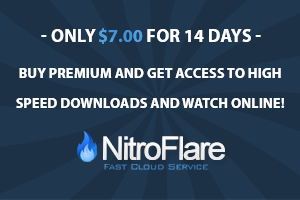




0 Comments