The Ultimate Guide: Creating a Multilingual Voice-to-Text Generator Tool in Blogger
Introduction:
In this digital era, voice-to-text technology has become increasingly popular, offering users a convenient and efficient way to transcribe spoken words into written text. If you're a blogger looking to enhance your content creation process and engage with a wider audience, creating a voice-to-text generator tool can be a game-changer. In this article, we'll guide you through the process of developing a multilingual voice-to-text generator tool in Blogger, supporting English, Hindi, and Bengali languages.
Step 1: Setting Up Your Blogger Website:
First and foremost, you need a Blogger website to host your voice-to-text generator tool. If you don't have one yet, create an account on Blogger (www.blogger.com) and follow the simple steps to set up your website. Once your blog is up and running, you're ready to move on to the next step.
Step 2: Research and Choose a Speech-to-Text API:
To create a voice-to-text generator, you'll need a reliable speech-to-text API that supports multiple languages. There are various APIs available, such as Google Cloud Speech-to-Text, IBM Watson Speech-to-Text, or Microsoft Azure Speech-to-Text. Compare their features, pricing, and language support to choose the one that best fits your needs.
Step 3: Acquire API Credentials:
Sign up for the selected speech-to-text API and obtain the necessary API credentials, including the API key or token. These credentials will allow your Blogger website to interact with the speech-to-text API and process audio inputs.
Step 4: Design and Implement the User Interface:
Create an intuitive user interface for your voice-to-text generator tool. Design a dedicated webpage on your Blogger site that allows users to record or upload audio files and initiate the transcription process. Use HTML, CSS, and JavaScript to build an appealing and user-friendly interface.
Step 5: Incorporate the Speech-to-Text API:
Integrate the speech-to-text API into your Blogger website. Utilize the API documentation provided by your chosen provider to implement the necessary code for audio processing and transcription. Make sure to handle errors and display appropriate messages in case of API failures or connectivity issues.
Step 6: Support for English, Hindi, and Bengali:
To enable multilingual support, ensure that your voice-to-text generator tool recognizes and transcribes audio inputs in English, Hindi, and Bengali languages. Configure the API accordingly and handle language-specific settings within your code. Test the transcription accuracy and language recognition capabilities thoroughly to deliver reliable results.
Step 7: Implement Error Handling and User Feedback:
Enhance the user experience by implementing error handling mechanisms and providing informative feedback during the transcription process. Notify users about any issues that may occur, such as audio file format errors or unsupported languages. Display transcription results in real-time or provide a download link for the generated text.
Step 8: Test and Optimize Performance:
Before launching your voice-to-text generator tool, conduct extensive testing to ensure its functionality and performance. Check for any bugs, errors, or usability issues and fix them accordingly. Optimize the tool's responsiveness and loading speed to deliver a seamless user experience.
Conclusion:
Congratulations! By following the steps outlined above, you have successfully created a multilingual voice-to-text generator tool in Blogger, supporting English, Hindi, and Bengali languages. Your readers can now benefit from this powerful tool, transcribing audio inputs into written text effortlessly. Remember to maintain and update the tool as needed to provide an excellent user experience. Start using this innovative feature on your blog and unlock new possibilities in content creation.
HOW TO CREATE MULTILANGUAL VOICE TO TEXT GENERATOR TOOL IN BLOGGER
Hey, guys welcome to the blogs of S . B Tech, So these days we tend to ar back with a surprising script in blogger which is Advance Online Voice-to-Text Generator Tool Script For Blogger.
So here during this Blogger Website, we are going to find out how to set up an internet site that is Advance Online Voice-to-Text Generator Tool Script For Blogger. when finishing web site setup it's necessary to try to to the SEO setting, as SEO can assist your website to rank.
So below are the steps for setup a website in blogger, follow them and begin Earning from your tool website.
Do the subsequent Steps for creating web site In Blogger For Online Voice-to-Text Generator Tool Script :
Step 1: Login To Blogger Account Through Gmail.
Step 2: produce web blog Name.
Step 3: Select Your Preferred Domain name. And Save it.
Step 4: 1st of all visit your Blogger Dashboard.
Step 5: visit Themes, then scroll down and choose straightforward Theme guide ( Edit/ Arrow ),
Step 6: Then click on the down arrow choose Mobile Setting then select on "Desktop" and click on Save.
Step 7: Then select Switch To 1st Generation Classic Theme, and so choose "Switch without Backup Backup".
Step 8: And so once more click on down arrow choose modification Navbar choice and once more a change posture arrow can return then select choice "Off" click on Save.
Step 9: Then Click on Edit Html and select the complete code and delete it, after deleting the whole code, Copy the below code and pest code in blank aria ,so click on Save.
COPY CODE
<!DOCTYPE html>
<html>
<head>
<meta charset="UTF-8">
<title>Voice to Text Generator</title>
<style>
body {
font-family: Arial, sans-serif;
margin: 0;
padding: 20px;
display: flex;
flex-direction: column;
align-items: center;
justify-content: center;
height: 100vh;
background-color: #f2f2f2;
}
h1 {
margin-bottom: 20px;
}
.container {
width: 400px;
max-width: 100%;
margin-bottom: 20px;
background-color: #fff;
border-radius: 8px;
box-shadow: 0 2px 5px rgba(0, 0, 0, 0.1);
padding: 20px;
}
#text-input {
width: 100%;
height: 200px;
margin-bottom: 10px;
padding: 8px;
border: 1px solid #ccc;
border-radius: 4px;
resize: vertical;
}
#language-selector {
width: 100%;
margin-bottom: 10px;
padding: 8px;
border: 1px solid #ccc;
border-radius: 4px;
background-color: #fff;
}
#start-btn,
#stop-btn {
padding: 10px 20px;
background-color: #4CAF50;
color: #fff;
border: none;
border-radius: 4px;
cursor: pointer;
font-size: 16px;
margin-right: 10px;
}
#stop-btn {
background-color: #f44336;
}
#result {
font-weight: bold;
}
</style>
</head>
<body>
<h1>Voice to Text Generator</h1>
<div class="container">
<select id="language-selector">
<option value="en-US">English</option>
<option value="hi-IN">Hindi</option>
<option value="bn-IN">Bengali</option>
</select>
<div>
<textarea id="text-input" readonly></textarea>
</div>
<div>
<button id="start-btn">Start Recording</button>
<button id="stop-btn">Stop Recording</button>
</div>
<div id="result"></div>
</div>
<script>
const languageSelector = document.getElementById("language-selector");
const startButton = document.getElementById("start-btn");
const stopButton = document.getElementById("stop-btn");
const textInput = document.getElementById("text-input");
const resultDiv = document.getElementById("result");
let recognition;
let finalTranscript = "";
if (!("webkitSpeechRecognition" in window)) {
alert("Speech recognition is not supported in this browser!");
} else {
recognition = new webkitSpeechRecognition();
recognition.continuous = true;
recognition.interimResults = true;
recognition.lang = languageSelector.value;
recognition.onstart = function() {
startButton.disabled = true;
stopButton.disabled = false;
resultDiv.textContent = "Recording started...";
};
recognition.onresult = function(event) {
let interimTranscript = "";
for (let i = event.resultIndex; i < event.results.length; ++i
) {
const transcript = event.results[i][0].transcript;
if (event.results[i].isFinal) {
finalTranscript += transcript;
} else {
interimTranscript += transcript;
}
}
textInput.value = finalTranscript + interimTranscript;
};
recognition.onerror = function(event) {
resultDiv.textContent = "Error occurred in recognition: " + event.error;
};
recognition.onend = function() {
startButton.disabled = false;
stopButton.disabled = true;
resultDiv.textContent = "Recording stopped.";
};
}
startButton.addEventListener("click", function() {
finalTranscript = "";
recognition.lang = languageSelector.value;
recognition.start();
});
stopButton.addEventListener("click", function() {
recognition.stop();
});
languageSelector.addEventListener("change", function() {
if (recognition) {
recognition.lang = languageSelector.value;
textInput.value = "";
finalTranscript = "";
}
});
</script>
</body>
</html>
Create Free Online Voice-to-Text Generator Tool Website With This Allready setup Full SEO Script .
If You Fase Any Error, Please Do This -
At First Copy This Code And Save In Notepad, And Open with Notepad++, Then Copy Code And Place in Theme.
Step 10: currently your website is with success completed, afterward once traffic is coming to your website the acquisition a custom domain, then your {site|website|web website} can look as skilled and add some pages in your site and If you get AdSense approval, then you'll begin your earning by adding ads.
Step 11: currently View your Blog. It's able to Publish.
FOR BLOGGER POSTS -
1. Just Copy This Same Code .
2. Select New Post .
3. Place a Title .
4. Select Html View.
5 . Pest This Code Here.
6. Select Your Label Name .
7. Customize Permalink - Select Custom And Place Title. Ok .
8. Place Heading In Search Description.
9 . Publish Now .
Then Complete Your Voice-to-Text Generator Tool.
PLEASE SHARE THIS ARTICLE ON YOUR SOCIAL MEDIA PLATFORM TO KNOW OTHERS. IF YOU HAVE ANY QUERY PLEASE WRITE IN COMMENT BOX ........... THANK YOU FOR YOUR SUPPORT.





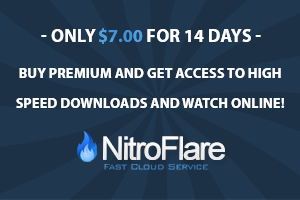




0 Comments